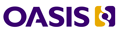About authoring tools
DITA authoring tools are a subset of XML authoring tools. There are three basic types, desktop application editors, web/browser-based edtiors, and Word-to-DITA editors
Although even a simple text editor can be used to author DITA, editors that have been optimized for DITA offer a number of valuable features:
WYSIWYG. What-you-see-is-what-you-get is only approximate in the case of most DITA editors. But all the interfaces are very Word-like. The final appearance of a document depends on the output processing style sheets. Some editors, such as Syntext Serna, can use those style sheets to show you the final look as you type.
Validation. The ideal for structured writing is continuous real-time (RT) validation against the content model rules in the DTD/schema. Validation comes in a range of settings in some editors. It can be turned off for experts. It may be done on demand (OD) by clicking a request for validation. It may provide only warnings (W). It may actually correct or prevent errors. We recommend continuous error-free validation.
Elements in context. When adding structural elements—for example, a new section in a DITA topic, or step in a DITA Task—the best tools display a context-dependent list of valid elements that can be added at the current insertion point in the document. This can be in a separate window or a floating palette, as a drop-down menu when you type an open tag, or revealed by right-clicking at the insertion point.
Tags-on view. Though they disrupt the pure WYSIWYG look, optional visual representations of the start and end tags for structural elements can be very helpful for some writers, especially while learning DITA and its many elements.
Structure view (or Tree view). This is a hierarchical outline view of the document, which expands and contracts elements like an outline tool, letting you move content around quickly. Editors let you move structural elements in this view and synchronize changes with the main document view.
Visual DITA Map editing. The topic references, arranged in a hierarchy, can be changed without looking at the XML code
Resolved document. Some editors can generate the document using the style sheets and show you a preview of your final document. Arbortext can actually edit in this view.
Drag/drop structure. The best editors allow selection and drag-and-drop of structural elements—only to locations that are valid for the specific element, of course.
Spell check. This can range from simple checking with a customizable word list to dynamic word and phrase completion to ensure that writers use terminology consistently throughout the organization.
Multilingual support. Unicode is preferred for integration with translation tools. Some tools now include translation memory (TM) and a terminology database or termbase (TB). DITA tools support new standard XML versions called TMX and TBX, and they export and import using X-LIFF (XML Language Interchange File Format).
Open Toolkit (OT) support. Tools that use the open-source DITA OT will become more powerful as the DITA community contributes more plug-ins to the OT. Editors without OT integration need a publishing engine to generate output.
Reusable component management and automation. Individual elements inside DITA topics can be automatically “burst” with separate IDs for use in a DITA conref. These reusable components appear in a repository (either file system or CMS).
Here are the best known editors in each of the three classes:
Desktop applications:
Adobe FrameMaker 8
JustSystems XMetaL Author Enterprise 5
PTC Arbortext
SyncRO
Soft <oXygen/>,
Syntext Serna
XMLmind
XML Editor
Browser-based editors:
InMediusDITA
Storm
JustSystems XMAX
Word-to-DITA:
Information
Mapping ContentMapper
In.vision
DITA Studio
- Login to post comments
- 22122 reads