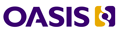Design for Eclipse integration
Note: This information has not been updated since original creation, and should no longer be considered up to date. Up to date information on the toolkit can be found here: The DITA Open Toolkit
Requirement/Problem:
Currently when information developer want to develop a document plug-in with DITA in Eclipse, DITA OT isn't available in Eclipse to transform dita to html. DITA OT has the feature to transform dita to eclipse document plug-in. But it is not integrated with Eclipse. Our goal is to make the template which can help the development of document plug-in with DITA.
Design Description:
There will be 2 plug-ins to enable DITA in Eclipse. One is to pack the DITA OT into an Eclipse plug-in. The library in DITA OT will be exported so that it can be run in eclipse. The other one extends the PDE UI and define the template which can help to generate a main.ditamap and build.xml which serves as the input of the transformation and transformation script.
Here are some snap shots of the prototype.
Created one plug-in development project and select DITA project as template.
Click Next and get to the second page.
In this page, the user can set parameters for the transformation. Click Finish and the user will get toc.ditamp generated in src/ and build.xml generated in root directory of project.
Specification for parameters set in DITA template
Source Directory:
source directory which will be created to contain the source file of the document such as ditamap and dita files. In the build.xml, this will be the directory path of args.input
Main ditamap File:
The entrance ditamap file for transformation. During the document development, ditamap is necessary to organized the structure of the document. So this parameter is mandatory and will serve as the file name of the args.input. The main ditamap file will be created in the source directory after the user clicked Finish.
Output Directory:
The directory to put output files. The value of this parameter will serve as input.dir in the build script. This parameter is optional. If the user doesn't set it, we will take the root directory of the created plug-in project as the output directory.
CSS Directory:
The parameter is the directory which contains all of the css files in the output directory. The user customized css file and default css files provided by toolkit will be put into the directory after the transformation. It equals to args.csspath in build script
CSS File:
The name of user customized css file. This parameter should end with .css and serves as args.css in the build script. After the user clicked finish, the css file will be created in the css directory.
Conditional Processing:
The check box to sepcify whether to enable the conditional processing in the transformation. If it is checked, Condition File should be specified.
Condition File:
The file which specify the conditional process rule for the transformation.
- Login to post comments
- 7337 reads