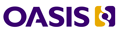Welcome to the fifth article in the Stilo DITA Knowledge Series which comprises a range of webinars, workshops and articles intended to help improve participants understanding of DITA and the Migrate cloud conversion service.
This article has been written by Jacquie Samuels, the owner of Writing Wise, a company that focuses on providing end-to-end DITA solutions.
--------------------------------------------------------------------------------------------------
A DITA project is an ideal time to audit, enhance, and start managing your media assets. Like any other piece of content, your media are a valuable resource that the company can leverage.
Although much of a transition to DITA concentrates on improving the quality of your content, there are also some distinct benefits to your media as well. By media, I mean:
·
Logos (for
branding/marketing)
·
Screenshots
·
Illustrations
·
Diagrams
·
Image maps (a flow graphic
that shows how a process or a set of tasks connect with clickable hot spots)
·
Inline graphics for
buttons, tips, notes
When you’re moving to DITA, you should be thinking about two things when it comes to media:
·
Minimizing and single
sourcing
·
Introducing and maintaining
best practices
Graphics you no longer need
Probably the biggest mistake when moving to DITA is to lug your extra, non-essential media around with you, just in case.
Any graphic that is being used solely for the purposes of design can be managed centrally instead of being placed in everyone’s individual folders. These include (but are not limited to):
· Icons for tips/notes· Logos for the title page, header, footer
· Horizontal rules for separation of content areas
All these graphics get applied on publish so each individual author no longer has to worry about them. Your authors no longer even see these graphics—and also no longer need to manage them. Your publishing expert still needs to manage these graphics efficiently, but at least now there’s only one graphic to manage instead of dozens or hundreds.
For example, when the branding guidelines are updated, the publishing expert simply updates the logo used in the stylesheets–replacing one graphic in one place instead of a graphic in every single title page and footer throughout your library of content.
Prune and archive
The design-related graphics are easy to throw away, but we all have extra graphics lying around. It’s not unusual for a single graphic to have 5 or more other related graphics that are hanging around just in case. For example, you may have files that are older versions, variations, and different size and quality options.
We always loathe to “lose” a graphic, but DITA migration is the perfect time to archive the older versions and variations—but keep the quality options because they’ll come in handy.
A graphic is only useful if it conveys something that words cannot. If you can explain what the graphic shows, then the graphic is usually redundant and not useful. If you can’t explain it, then the graphic is needed. Prune your content of the graphics that don’t add any value.
Formats
DITA lets you specify multiple types of formats for a single graphic so that you are always publishing the right graphic for the right format. You can easily publish different formats (such as color for ePub and grayscale for print) using DITA attributes.
All graphics are either vector or raster. The format you use will depend on the type of graphic you need and the outputs you’re publishing to. For more information about raster versus vector, see this article.
Vector graphics (specifically SVG) are usually the right choice for most technical illustrations and diagrams as long as they don’t require complex coloring (like drop shadowing and shading). They are clear, clean graphics that look professional and don’t have that “fuzzy” look on publish.
A huge added bonus is that, because they are made up of layers, you can export the text (usually in the form of callouts or labels) and translate just that text if you’re providing localized content. This saves having to edit or even re-create a graphic when localizing. Another benefit is that in HTML outputs, they also allow users to zoom without pixilation, as needed.
It’s just icing on the cake that vector graphics are smaller, more compact files with lossless data compression.
SVG is an open standard, advocated by W3C, the Web consortium that is bringing you HTML5. It might not be the only graphic format in the future, but it will definitely be a forerunner. You can create SVG files from most graphics editors, including but not limited to: Adobe Illustrator (.ai and .eps files), Microsoft Visio, InkScape, and Google.
Size
The best size for your graphics depends on the output type. PDFs and HTML have different widths and resolutions. This really does get tricky, but if you’re using the DITA OpenToolkit to publish, it’s possible to set default maximum widths (maintaining the correct aspect ratio) so that you’ll at least never overwhelm your audience with a massive graphic. Use this default maximum in combination with authors using DITA attributes to set preferred width or height (but not both).
Interactive graphics
Some illustrations are best done in 3D. The ability to manipulate, rotate, zoom and otherwise play with graphics is not just really cool, it can also let users access the information they need without overwhelming them with 20 different views/zooms of a particular object or object set.
You can also play around with something like Prezi (or better yet, Impress.js), which lets you display and connect information graphically.
Manage graphics
If your authors don’t know that a graphic exists or they can’t find it, then that graphic is a wasted resource. It’s not uncommon for an author to forget or be unable to find the graphics that they themselves created months or years before.
Every time an author re-creates a graphic that they could have re-used, they are wasting on average 5 hours. Assuming your authors are worth approximately $45/hour and that they re-create a graphic they should have re-used about 4 times per year, then that means the company is wasting $900/year/author. If you have 10 authors, that’s $9000/year that could be saved with some simple, basic management of graphics with little or no cost or effort. If you have complex graphics, double or triple that savings.
Just like topic reuse, graphics reuse is a no-brainer source of savings for your company.
They key to graphics management is metadata. File naming, even with strict enforcement, is one of those things that degrades over time. Mistakes creep in. If you’re relying primarily on file naming, then expect to lose or orphan graphics. (An orphaned graphic is one that is not referenced by any topics.)
Instead, use descriptive tags applied to each graphic so authors can search, filter, and find the graphics they’re looking for. Then make sure they search for existing graphics before creating new ones from scratch. This same metadata can also be used to let media be searchable to end users when you publish. If you have videos, you can take this one step further and provide a time-delineated list of subjects covered in the video so users can skip right to the spot they want.
Descriptive tags should also be intelligently managed so you don’t have people using slightly different tags and so that you can modify the tags when it’s needed. These tags are called a taxonomy/classification scheme and can lead to their own chaos if left unmanaged and uncontrolled. Either keep them extremely simple (fewer than 10 tags, no hierarchy), select a CCMS that allows you to manage them, or call in an expert to help you out.
Manage source files
Don’t forget to store and manage your source files for graphics in a similar way to your graphic output files themselves.
A quality CCMS makes it easy to store your source graphics with your output graphics (or vice versa), so you can easily find, for example, both your Visio source file and your eight associated .PNG files.
If your CCMS doesn’t include this functionality (or if you’re using file folders instead), the key is to use metadata that matches how you’re managing your output graphics so that your filters and searches will automatically include the source files for graphics as well.
Summary
Graphics are the least-emphasized aspect of a DITA conversion project, but it’s worth the effort to establish which graphics you need to keep, how to manage them, and how to make them findable for both authors and end users. Your graphics are valuable assets that can and should be leveraged.