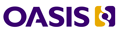Diff for Add or edit a Wiki page
| Fri, 2007-12-07 11:18 by Bruce Esrig | Thu, 2007-12-13 23:36 by carolgeyer | ||
|---|---|---|---|
Removed tagging-related tags since this topic is not about that. | |||
| < previous diff | |||
| Changes to Body | |||
| Line 6 | Line 6 | ||
</p>
| </p>
| ||
<ul>
| <ul>
| ||
| - | <li><strong><a href="/node/add/story">Add a Wiki page</a></strong>
| ||
| - | <ul>
| ||
| - | <li>Choose a title that identifies the subject of the page.</li>
| ||
| - | <li>Enter <a href="/subject-tagging">subject tags</a> to associate the page with related pages.</li>
| ||
| - | <li>Enter body content.</li>
| ||
| - | <li>Preview the page and update it.</li>
| ||
| - | <li>Submit the page.</li>
| ||
| - | </ul>
| ||
| - | </li>
| ||
<li><strong>Edit an existing Wiki page</strong> <br />
| <li><strong>Edit an existing Wiki page</strong> <br />
| ||
<ul>
| <ul>
| ||
| Line 20 | Line 11 | ||
</ul>
| </ul>
| ||
</li>
| </li>
| ||
| - | <li><strong>Link to a new Wiki page</strong> from an existing page:
| + | <li><strong>Suggest a new Wiki page</strong>
|
<ul>
| <ul>
| ||
<li>Select the 'Edit' tab on the <a href="/wiki">Wiki outline</a> or other page.</li>
| <li>Select the 'Edit' tab on the <a href="/wiki">Wiki outline</a> or other page.</li>
| ||
<li>In the 'Body' field, insert your new page title surrounded by double brackets.</li>
| <li>In the 'Body' field, insert your new page title surrounded by double brackets.</li>
| ||
<li>Select the 'Submit' button. Your new link will now appear in red.</li>
| <li>Select the 'Submit' button. Your new link will now appear in red.</li>
| ||
| - | <li>Click on your new link to <a href="/node/add/story">add a Wiki page</a>.</li>
| + | <li>At any time, you (or someone else) may click on the red link and create the page.</li>
|
| + | </ul>
| ||
| + | </li>
| ||
| + | <li><strong>Add a Wiki page</strong><br />
| ||
| + | Follow the '<em>Suggest a new Wiki page</em>' steps above <strong>or</strong>
| ||
| + | <ul>
| ||
| + | <li>Go directly to the <a href="/node/add/story">Wiki page submission form</a>.</li>
| ||
| + | <li>Link to your new page from another page using the link icon on the 'Edit' view.</li>
| ||
| + | </ul>
| ||
| + | </li>
| ||
| + | <li><strong>Tag a page</strong><br />
| ||
| + | <ul>
| ||
| + | <li>Select the 'Edit' tab on the page you wish to tag.</li>
| ||
| + | <li>Insert your tag(s) in the 'Tag' field.</li>
| ||
</ul>
| </ul>
| ||
</li>
| </li>
| ||
</ul>
| </ul>
| ||
<p>
| <p>
| ||
| - | All visitors to the site will be able to view your contribution, and all registered users will be able to edit it and add tags and links. If you don't want your writing to be edited, consider placing it in another section on this site. See <a href="/contribute-content">Contribute content</a> for more options.
| + | When you create a Wiki page, all visitors to the site will be able to view your contribution, and all registered users will be able to edit it and add tags and links. If you don't want your writing to be edited, consider placing it in another section on this site. See <a href="/contribute-content">Contribute content</a> for more options.
|
</p>
| </p>
| ||
<h3>Why add tags</h3>
| <h3>Why add tags</h3>
| ||
<p>
| <p>
| ||
| - | Tags permit readers to find pages that are on a particular subject. The tag cloud under <a href="/categories">Categories</a> enables readers to navigate to subjects of their choice, and enables authors to find out what tags others are using. Tags can contain multiple words, and should begin with a capital letter. Please see <a href="/subject-tagging">our tutorial</a> on adding subject tags.
| + | Tags permit readers to find pages that address a particular subject. The <a href="/categories">tag cloud</a><a href="/categories"></a> enables readers to navigate to pages on subjects of interest and lets authors review tags others are using. Tags can contain multiple words and should begin with a capital letter. See <a href="/subject-tagging">our tutorial</a> on adding subject tags.
|
</p>
| </p>
| ||
<p>
| <p>
| ||
| - |  
| + |
|
</p>
| </p>
| ||
Add or edit a Wiki page
The community is encouraged to edit and add to the collaborative Wiki Knowledgebase on topics related to using and understanding DITA.
Register for the site, then log in to:
- Edit an existing Wiki page
- Select the 'Edit' tab on the page you wish to change.
- Suggest a new Wiki page
- Select the 'Edit' tab on the Wiki outline or other page.
- In the 'Body' field, insert your new page title surrounded by double brackets.
- Select the 'Submit' button. Your new link will now appear in red.
- At any time, you (or someone else) may click on the red link and create the page.
- Add a Wiki page
Follow the 'Suggest a new Wiki page' steps above or- Go directly to the Wiki page submission form.
- Link to your new page from another page using the link icon on the 'Edit' view.
- Tag a page
- Select the 'Edit' tab on the page you wish to tag.
- Insert your tag(s) in the 'Tag' field.
When you create a Wiki page, all visitors to the site will be able to view your contribution, and all registered users will be able to edit it and add tags and links. If you don't want your writing to be edited, consider placing it in another section on this site. See Contribute content for more options.
Why add tags
Tags permit readers to find pages that address a particular subject. The tag cloud enables readers to navigate to pages on subjects of interest and lets authors review tags others are using. Tags can contain multiple words and should begin with a capital letter. See our tutorial on adding subject tags.